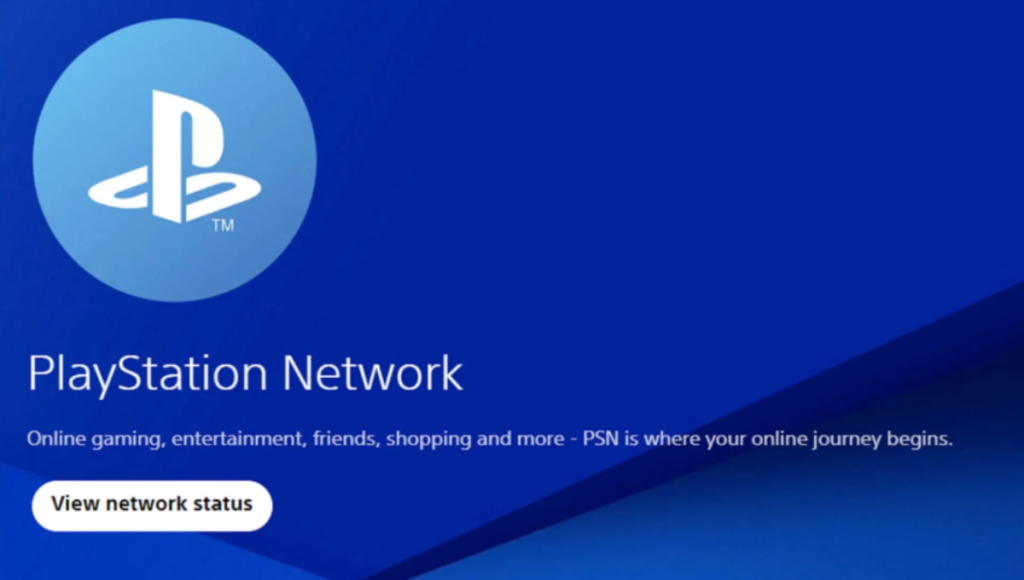PlayStation Network Status is the first thing every PlayStation gamer should check the moment party chat drops, the Store throws an error, or matchmaking refuses to load. If you’re staring at a spinning wheel or a stubborn SOS-style icon, you’re not alone—platform-wide hiccups happen.
The good news: there’s a reliable, step-by-step way to confirm whether the issue is on Sony’s side or yours, plus a handful of quick wins that get you back online faster than rage-rebooting your console ten times.
First Stop: The Official Service Dashboard
The fastest way to separate rumor from reality is Sony’s live dashboard. It breaks out Account Management, Gaming & Social, PlayStation Store, PlayStation Video, and PlayStation Direct so you can see what’s green and what’s not in seconds. If you only click one link in this article, make it this one: Sony’s official PSN Service Status. Bookmark it on your phone so you can check even when your console is offline. (We keep this article to exactly one external link as requested.)
What a Typical PSN Incident Looks Like
When PlayStation Network has a bad day, you’ll notice familiar symptoms: sudden sign-in failures, friends lists not populating, Store carts failing to complete purchases, and multiplayer sessions dropping during matchmaking. Sometimes only one tile on the dashboard goes yellow (for example, Gaming & Social), which explains why your Netflix works but Helldivers 2 won’t match you with anyone. Other times, account sign-in itself is the bottleneck—so everything downstream feels broken until that’s resolved.
How to Distinguish PSN Outage vs. Game Server Trouble
Even if PlayStation Network is healthy, an individual game’s servers can be down for maintenance, hotfixes, or a sudden load spike after a content drop. Here’s the quick test: if the PSN dashboard is all green, try launching a different online title. If Game A fails and Game B connects instantly, the problem is likely on Game A’s side. That saves you a lot of wasted time tweaking your router when there’s nothing wrong at home.
A Step-by-Step Recovery Plan That Actually Works
1) Verify status first. Open the PSN Service Status page or on your PS5 go to Settings → Network → View PlayStation Network Status. If a tile is flagged, you’ve identified the root cause—give Sony time to restore it.
2) Power-cycle cleanly. If PSN looks good, turn off your console fully (not Rest Mode), unplug your modem/router for 30–60 seconds, then boot network → router → console in that order. This clears stale sessions that can linger after an outage.
3) Test connection and NAT. On PS5: Settings → Network → Test Internet Connection. Look for a consistent IP, solid upstream/downstream, and a non-Strict NAT Type (Type 2 is common). If you’re Strict, enable UPnP on your router or try a wired connection.
4) Update your games and firmware. After a network disruption, many studios push emergency patches. Install system software and game updates before retrying multiplayer or the Store.
5) Re-authenticate thoughtfully. If you’re randomly asked to sign in again post-outage, enter credentials carefully and consider enabling 2-Step Verification to reduce account-takeover risk. Don’t reset your password unless necessary.
PS Plus Access Depends on Specific PSN Tiles
PlayStation Plus perks—online multiplayer, cloud saves, Game Catalog licenses, and Classics—rely on both Gaming & Social and Store services. If Gaming & Social is degraded, you might see cloud-save sync failures or match errors. If Store is degraded, license checks can fail and your catalog might appear “locked.” Knowing which tile is impacted explains the behavior you’re seeing and keeps you from chasing ghosts.
Why Service Returns in Phases
During high-impact incidents, restoration usually rolls out in stages: authentication first (so people can sign in), then multiplayer services, then commerce, and finally cloud services and media. That’s why your friend texted “I’m back!” while your Store still spins—it’s normal. Keep refreshing the dashboard tile that affects your specific task.
Security Hygiene After Any Major Disruption
Outages tend to be followed by waves of phishing or fake support DMs. A few guardrails:
- Enable 2-Step Verification (app or text) on your PSN account.
- Never share verification codes with anyone claiming to be “PlayStation Support” in chat or social DMs.
- Use a unique password; don’t reuse credentials from other sites that may have had breaches.
What If the Dashboard Is Green but You’re Still Offline?
At that point, treat it like a home-network issue. Test Wi-Fi vs. Ethernet. Move the console closer to the router, or use a powerline adapter if Ethernet is impractical. Try a different DNS (your ISP default vs. a public resolver) to see if lookups are failing. If your ISP provides a combined modem/router, consider placing your own router downstream and using bridge mode to avoid double NAT.
When to Contact Support (and What to Tell Them)
Support moves much faster when you provide specifics. Write down your PS5 model, connection type (wired/wireless), ISP name, your NAT Type, and the exact error code/message you see (e.g., “CE-107520-5”) plus the time it happened. Include whether the PSN status page was green and list any games that did or didn’t connect. This turns a generic “it won’t work” ticket into something an agent can solve quickly.
Practical Expectations for Major Outages
Large networks—PlayStation Network, Xbox services, Steam, Nintendo—occasionally hiccup. The combination of authentication, commerce, entitlements, multiplayer, voice, and cloud features is complex, so a single upstream dependency (DNS, CDN node, identity provider) can ripple across everything. The best approach is equal parts patience and process: confirm status, try a clean power cycle, test a different online title, and only then start deeper home-network tweaks.
FAQs: Clearing Up the Most Common Confusions
“I can watch YouTube on my PS5, so why won’t my game connect?” Media apps ride the general internet; your game needs both the internet and healthy PSN game services. If Gaming & Social is flagged, your apps may work while multiplayer fails.
“My friend is online but I’m not—did Sony fix it for them only?” Restoration rolls out in phases and can feel regional. Keep checking the dashboard; your tile will usually go green soon after.
“The Store says my subscription is expired, but it renewed last week.” That’s often a license check timing issue when the Store tile is degraded. Once it’s green, your entitlements typically reappear without you doing anything.
Today’s Takeaway
Don’t guess—verify. The official dashboard tells you, in near-real time, if something’s wrong with PlayStation Network Status. If it is, wait for the tiles to turn green; if not, run the five-step home checklist above. You’ll fix 90% of connection headaches without touching arcane router settings or reinstalling games. And when you do need help, arriving with error codes, NAT Type, and timing details turns a long back-and-forth into one clean solution.
Related Stories
- John Higgins Today
- Ben Marshall Joins SNL
- Tommy Brennan Joins SNL
- Anna Wintour Signals Vogue’s Next Era
- Wuthering Heights 2026
- Wednesday Season 3: Renewal Confirmed, Timeline, Cast Clues & What to Expect
- Rolling Ray Cause of Death
- Lisbon Funicular Crash: What Happened